📱🔒 Facing OTP Verification Issues on Skype? Try This Simple Solution!

Introduction
In today’s digital age, the security of our online accounts is of utmost importance. One common method used to enhance account security is the use of One-Time Passwords (OTPs). However, occasionally, we encounter issues with OTP verification, especially when relying on SMS or call verification. One common issue users face on Skype is being unable to receive the OTP call, even after selecting the “call OTP” option. 🤦♂️
But don’t worry! We have a simple solution that can help you overcome this problem. In this article, we will show you how to address this issue and ensure a seamless OTP verification experience on Skype. 😄
The Problem: SMS Not Working, and Call Verification Fails
The problem at hand involves users who choose to verify their Skype accounts using OTPs via calls. Sometimes, even if SMS verification is not working, they select the call OTP option, expecting to receive the verification code via a phone call. However, to their dismay, the call doesn’t come through, leaving them locked out of their accounts. 😟
This issue can be quite frustrating, especially when you are in a hurry to access your Skype account or need it for a crucial conversation. Thankfully, there’s a straightforward solution to this problem that involves tweaking a setting in your Skype account.
The Solution: Uncheck the ‘Block Unwanted Calls’ Option
The solution to this issue lies in modifying a particular setting within your Skype account. To ensure that you can receive OTP calls when SMS verification is not working, follow these simple steps:
- Log into Your Skype Account: Begin by logging into your Skype account using your credentials.
- Access Settings: Navigate to your Skype settings. You can usually find this option by clicking on your profile picture or username.
- Uncheck ‘Block Unwanted Calls’: Within your Skype settings, look for an option labeled ‘Block Unwanted Calls.’ 📵 It’s possible that this setting is preventing OTP calls from coming through.
- Save Changes: After unchecking the ‘Block Unwanted Calls’ option, make sure to save your changes. This step is crucial to apply the modification.
That’s it! By unchecking the ‘Block Unwanted Calls’ option, you should now be able to receive OTP calls, even when SMS verification is not working as expected. This simple adjustment can make a significant difference in your Skype experience. 😌
Steps in Pictures:
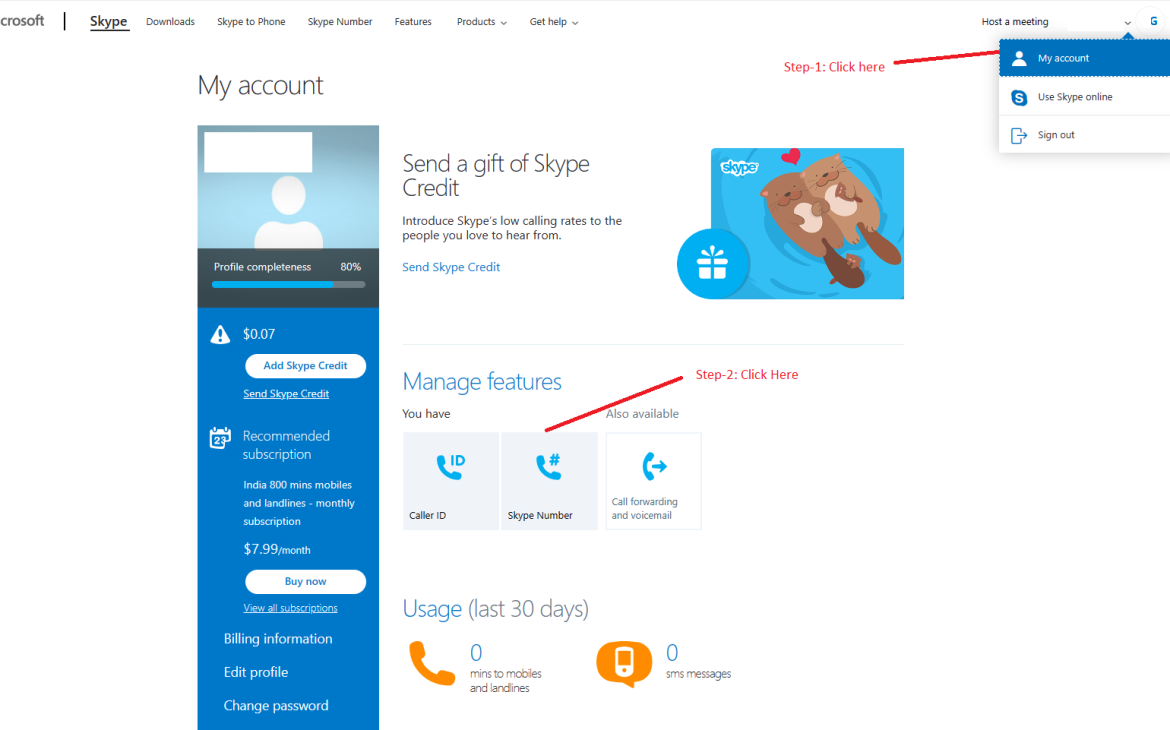
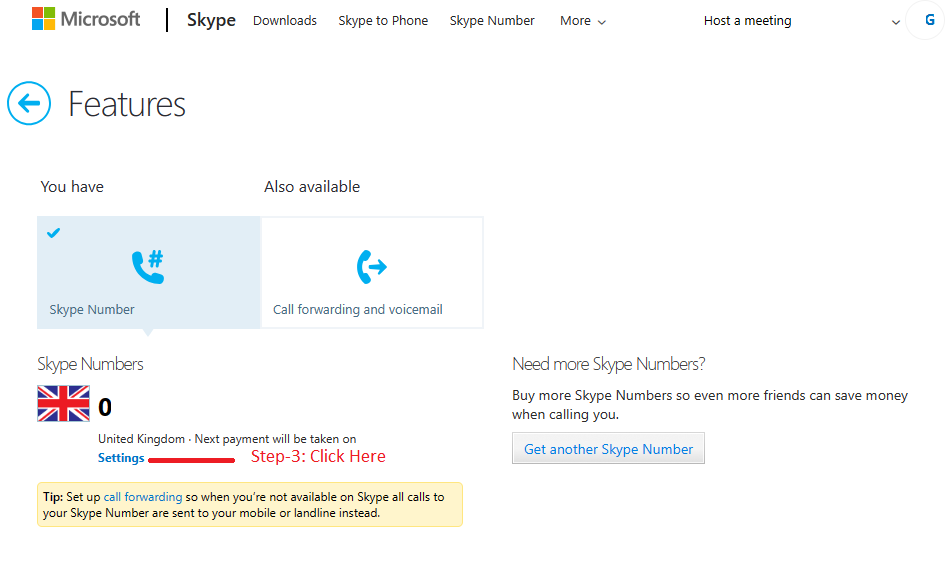
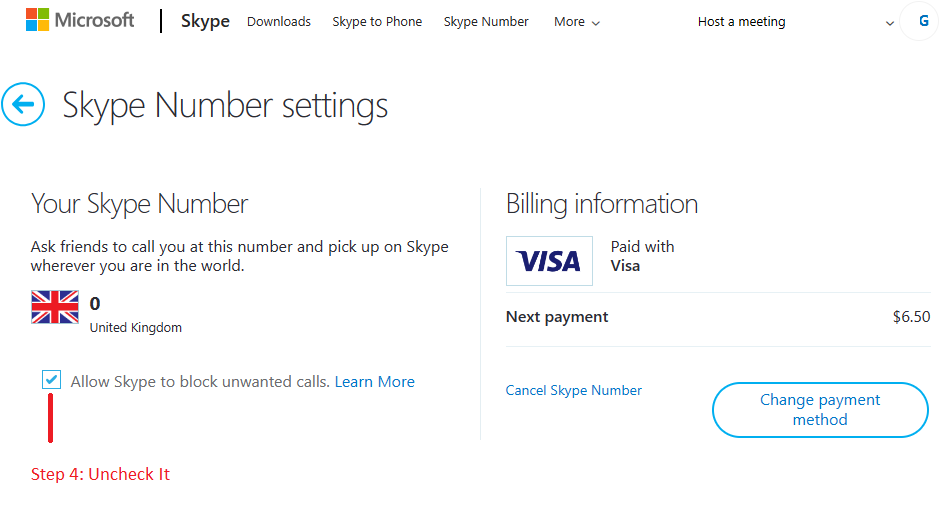
Still Facing Issues?
If you’re still experiencing difficulties after following these steps, it’s essential to ensure that you’ve saved the changes correctly. If the problem persists, consider reaching out to Skype support for further assistance. They may be able to provide you with more specific guidance based on your account’s unique settings and circumstances.
For additional information on how to unblock unwanted calls on Skype, you can refer to the official Skype support page provided below:
Official Skype Support – Unblock Unwanted Calls
By following these steps and using the provided link, you can ensure a smoother OTP verification experience on Skype and keep your account safe and secure. 🛡️🔐
Conclusion
Facing issues with OTP verification on Skype can be a frustrating experience, but with the right solution, you can quickly overcome these challenges. By unchecking the ‘Block Unwanted Calls’ option in your Skype settings, you can ensure that you receive OTP calls even when SMS verification is not working correctly. Remember to save your changes, and if issues persist, reach out to Skype support for additional assistance. With these steps, you’ll be back to using your Skype account hassle-free. 😊📞
Note: Please exercise caution and ensure that everything goes smoothly afterwards as well. It may or may not work. However, in one of our cases, it did work, so we shared the experience accordingly!